In today’s digital age, our smartphones have become an extension of ourselves. We rely on them for communication, work, entertainment, and much more. So when your Android phone refuses to turn off, it can be a frustrating and concerning experience.
This comprehensive guide will walk you through the reasons why your Android device might be stuck in this state and provide you with a range of solutions, from basic troubleshooting to advanced fixes.
Whether you’re a tech novice or a seasoned Android user, this article will help you tackle the issue head-on.
Understanding Why Your Android Phone Won’t Power Off
Before diving into solutions, it’s crucial to understand the potential causes behind an Android phone that won’t shut down. This issue can stem from various factors, including software glitches, hardware malfunctions, or even malware infections. By identifying the root cause, you can apply the most effective solution and prevent future occurrences.
Common causes include:
- Operating system errors
- Problematic apps
- Faulty power buttons
- Battery issues
- Overheating
- System crashes
- Malware or virus infections
- Corrupted system files
The consequences of a phone that won’t turn off can be significant. It may lead to battery drain, data loss, or even permanent hardware damage if left unaddressed. Moreover, it can disrupt your daily routine and potentially compromise your device’s security.
Signs that your Android device is experiencing power-off problems include:
- Unresponsiveness when pressing the power button
- Screen freezing during the shutdown process
- Restarting instead of powering off
- Battery draining unusually fast
- Excessive heat generation
- Random reboots or crashes
Understanding these symptoms can help you diagnose the problem more accurately and choose the most appropriate solution.
Basic Troubleshooting Steps for an Android Phone That Won’t Turn Off
When faced with an Android shutdown issue, start with these basic troubleshooting steps. These methods are safe, easy to perform, and often resolve minor software glitches that may be causing the problem.
Forced Restart Procedure
A forced restart is often the quickest and easiest solution. It’s similar to removing the battery in older phones and can help clear temporary system errors. Here’s how to do it:
- Press and hold the power button for 10-20 seconds.
- If available, hold the power and volume down buttons simultaneously for up to 20 seconds.
- Release the buttons when the device restarts.
If your phone has a removable battery, you can try removing it for about 30 seconds and then reinserting it before powering on the device.
If a forced restart doesn’t work, move on to the next steps.
Checking Battery and Charging Issues
Sometimes, power problems can masquerade as shutdown issues. Ensuring your device is properly charged and that there are no issues with the charging system can often resolve apparent shutdown problems.
- Inspect your charger and cable for any visible damage, such as frayed wires or bent connectors.
- Try a different charger or cable to rule out charging equipment issues.
- If your phone has a removable battery, remove it, wait 30 seconds, then reinsert it.
- Check the charging port for debris or damage. Gently clean it with a soft, dry toothbrush if necessary.
- If possible, try wireless charging to bypass any potential issues with the charging port.
Booting into Safe Mode
Safe Mode can help identify if a third-party app is causing the shutdown problem. In Safe Mode, your phone runs with minimal functionality, disabling all third-party apps.
- Press and hold the power button until the power options appear.
- Tap and hold “Power off” until the “Reboot to safe mode” prompt appears.
- Tap “OK” to restart in Safe Mode.
If your phone works normally in Safe Mode, a third-party app is likely the culprit. You can then proceed to uninstall recently installed apps one by one to identify the problematic one.
Software-Related Causes and Solutions When Your Android Phone Won’t Shut Down
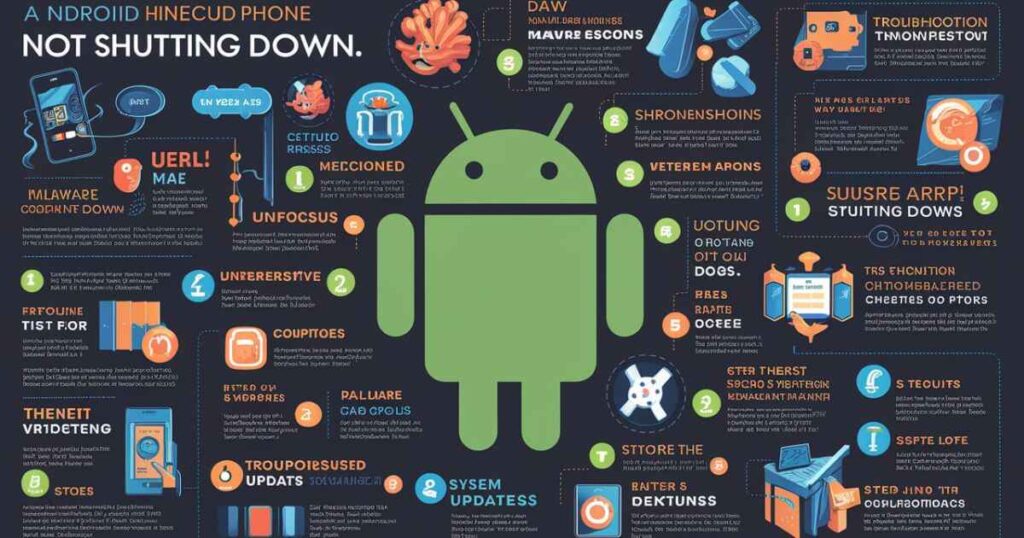
Software issues are often behind an Android device that won’t power off. These can range from simple app conflicts to more complex system errors. Let’s explore some common software-related causes and their solutions:
Operating System Glitches
OS glitches can prevent your phone from shutting down properly. These can occur due to incomplete updates, corrupted system files, or conflicts between system processes. To resolve these:
- Clear system cache:
- Turn off your phone (if possible)
- Press and hold Volume Up + Power buttons
- Select “Wipe cache partition” from the recovery menu
- Check for system updates:
- Go to Settings > System > System update
- Install any available updates
- Perform a soft reset:
- Go to Settings > System > Reset options
- Select “Reset Wi-Fi, mobile & Bluetooth”
- This will reset network settings without erasing your data
App-Related Issues Preventing Android from Turning Off
Problematic apps can interfere with your phone’s shutdown process. This can happen due to app bugs, conflicts with other apps, or excessive resource consumption.
- Identify recently installed apps that might be causing issues.
- Force stop suspicious apps:
- Go to Settings > Apps & notifications
- Select the app and tap “Force Stop”
- Uninstall problematic apps if force stopping doesn’t help.
- Clear app cache and data:
- Go to Settings > Apps & notifications
- Select the app, then Storage & cache
- Tap “Clear cache” and “Clear storage”
Read Also: What Does CS Mean on Instagram?
Software Updates and Patches
Keeping your Android device updated is crucial for preventing shutdown issues. Updates often include bug fixes and performance improvements that can resolve power-related problems.
- Enable automatic updates in the Google Play Store settings.
- Regularly check for system updates in your phone’s settings.
- Update all apps to their latest versions to ensure compatibility.
- Consider enrolling in beta programs for early access to bug fixes (but be aware of potential instability).
Hardware-Related Issues Causing Android Shutdown Problems
While less common, hardware issues can also prevent your Android phone from turning off. These problems often require professional intervention, but there are some steps you can take to diagnose and potentially resolve them.
Battery and Power Problems
A faulty battery can lead to various power-related issues, including shutdown problems. Here’s what you can do:
- Check for battery swelling by removing the back cover (if possible).
- Monitor battery temperature using apps like AccuBattery or GSam Battery Monitor.
- Consider battery replacement if your phone is more than two years old or showing signs of battery degradation.
- Calibrate your battery:
- Drain the battery completely
- Charge it to 100% without interruption
- Keep it plugged in for an additional 2 hours
- Restart your phone
Physical Button Defects
A stuck or broken power button can prevent your phone from shutting down properly. Try these solutions:
- Gently clean around the power button using compressed air or a soft brush.
- Try using alternative shutdown methods:
- Use Quick Settings to power off (swipe down twice and look for the power icon)
- Use Google Assistant voice command: “Ok Google, turn off my phone”
- Enable on-screen buttons or gestures to bypass the physical power button.
Internal Component Failures
In some cases, internal hardware issues may be the root cause of shutdown problems:
- Check for signs of water damage (look for moisture indicators inside the phone).
- Listen for unusual noises when operating the phone, which could indicate loose components.
- Monitor device temperature during use. Excessive heat could indicate a hardware problem.
- Consider professional diagnosis if you suspect internal hardware issues.
Advanced Troubleshooting for an Android That Won’t Power Off
When basic solutions fail, it’s time to consider more advanced troubleshooting methods. These steps should be approached with caution, as they can potentially lead to data loss if not performed correctly.
Factory Reset Options
A factory reset can resolve persistent software issues, but it will erase all data on your device. Always backup your data before proceeding:
- Backup your data using Google’s built-in backup feature or third-party apps.
- Perform a factory reset:
- Go to Settings > System > Reset options
- Select “Erase all data (factory reset)”
- Follow the prompts to complete the reset
- Use recovery mode if you can’t access settings:
- Turn off the device
- Press and hold Volume Down + Power buttons
- Use volume buttons to navigate to “Wipe data/factory reset”
- Press the Power button to select
When to Consider Professional Help
If none of the above solutions work, it may be time to seek expert assistance:
- Contact your device manufacturer’s support for guidance.
- Visit an authorized service center for professional diagnosis and repair.
- Consider device replacement if repair costs are close to the price of a new phone.
- Check your warranty status before paying for repairs.
Preventive Measures to Avoid Future Android Shutdown Issues
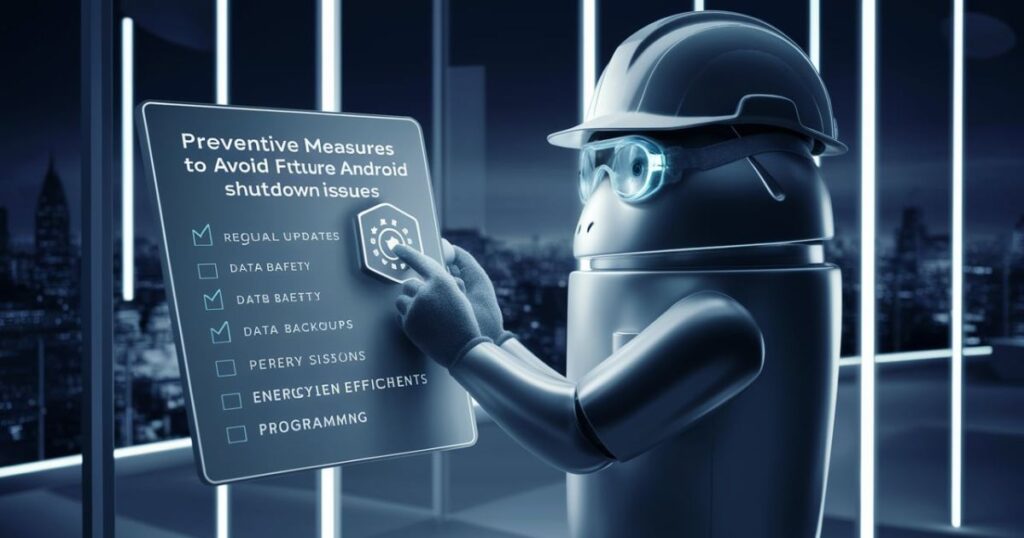
To minimize the chances of encountering shutdown problems in the future, consider implementing these preventive measures:
- Regularly update your system and apps
- Avoid installing apps from unknown sources
- Use a reputable antivirus app to protect against malware
- Perform regular maintenance (clear cache, remove unused apps)
- Avoid exposing your phone to extreme temperatures
- Use a high-quality case to protect against physical damage
- Avoid overcharging your device or letting the battery drain completely
- Restart your phone periodically to clear temporary files and refresh system processes
By following these practices, you can significantly reduce the likelihood of experiencing shutdown issues and other Android problems in the future.
Conclusion
Dealing with an Android phone that won’t turn off can be challenging, but with the right approach, most issues can be resolved. Start with basic troubleshooting steps and work your way up to more advanced solutions if needed. Remember to always back up your data before attempting major fixes, and don’t hesitate to seek professional help if you’re unsure about any step.
By following this guide and implementing preventive measures, you can ensure that your Android device remains reliable and functional for years to come. Stay patient, methodical, and cautious in your approach, and you’ll likely be able to resolve the shutdown issue and get your device back to normal operation.
FAQs About Android Phones That Won’t Turn Off
What causes an Android phone to not turn off?
Common causes include software glitches, app conflicts, hardware issues, or a combination of these factors. Sometimes, it can be as simple as a temporary system freeze or as complex as a malfunctioning power management chip.
Can a virus prevent my Android from shutting down?
Yes, malware or viruses can interfere with normal phone operations, including the shutdown process. They may keep certain processes running in the background, preventing the system from shutting down properly.
How long should I wait before forcing a restart on my Android?
If your phone is unresponsive, wait about 30 seconds before attempting a forced restart. This gives the system a chance to respond or complete any ongoing processes.
Will a factory reset always fix an Android that won’t turn off?
While a factory reset can resolve many software-related issues, it may not fix hardware problems. It’s generally considered a last resort for software issues due to the data loss involved.
Can overheating cause my Android to have shutdown problems?
Yes, overheating can cause various issues, including shutdown problems. Excessive heat can trigger safety mechanisms that prevent the phone from functioning normally. Always ensure proper ventilation and avoid using your phone in extremely hot environments.
Richard is a tech aficionado with a keen eye for the latest trends and innovations. At groovymode.com, he delivers expert analysis and insightful reviews to keep you informed and ahead in the tech world.